前言
根据实际需求,将ubuntu系统配置为远程服务器供多人使用。
操作系统:Ubuntu 16.04
本文主要介绍四个内容:
- 在ubuntu上创建多个用户
- 配置ssh服务器(供用户进行ssh远程连接)
- 配置vncserver (供用户进行远程桌面访问)
- 配置ftp服务器 (供用户进行ftp上传与下载文件)
创建用户
1. 创建新用户:
sudo useradd -m -s /bin/bash -d /home/username username
2. 添加管理员权限
sudo vim /etc/sudoers
添加内容如下:
username ALL=(ALL:ALL) ALL
3. 设置密码
输入:
sudo passwd username
修改密码。
ssh服务器
1. 配置端口映射
ssh服务器默认使用22号端口,因为这里我用了一个路由器,因此在路由器的虚拟服务器功能里面添加了一个端口映射,将内部的22号端口映射为5002号端口。
2. 配置ssh服务器
-
安装openssh-server
sudo apt-get update sudo apt-get install openssh-server打开”终端窗口”,输入
sudo ps -e |grep ssh–>回车–>有sshd,说明ssh服务已经启动。如果没有启动,输入sudo service ssh start–>回车–>ssh服务就会启动 -
进入到
/etc/ssh/sshd_config修改配置文件将PermitRootLogin 设置为yes,如下图所示:
-
重启ssh服务器
sudo service ssh restart -
完成
通过
ssh username@ip -port 5002即可进入(这里将内部22号端口映射到5002号端口)
vncserver
- 安装vnc4server
sudo apt-get install vnc4server
输入vncserver启动服务,初次启动需要设置密码,如下:
- 编辑生成的xstartup文件,如下:
#!/bin/sh
# Uncomment the following two lines for normal desktop:
#如果出现灰屏鼠标变X的情况将下面两行解注释即可,建议解开
# unset SESSION_MANAGER
# exec /etc/X11/xinit/xinitrc
[ -x /etc/vnc/xstartup ] && exec /etc/vnc/xstartup
[ -r $HOME/.Xresources ] && xrdb $HOME/.Xresources
xsetroot -solid grey
vncconfig -iconic &
#x-terminal-emulator -geometry 80x24+10+10 -ls -title "$VNCDESKTOP Desktop" &
#x-window-manager &
#下面有两种界面的选择,建议xfce4,因为问题少。
#读者根据需要选择其一,并删除汉字(我也不知道不删除会不会有影响)
#以下是xfce4所需的配置
sesion-manager & xfdesktop & xfce4-panel &
xfce4-menu-plugin &
xfsettingsd &
xfconfd &
xfwm4 &
#以下是gnome所需的一些配置
#dbus-launch gnome-panel &
#dbus-launch gnome-settings-daemon &
#metacity &
#nautilus &
#dbus-launch gnome-terminal &
在图形界面中,一般有
gnome和xfc4,试了一次gnome发现会有些问题,xfc4问题较少,因此也就不折腾了,上面介绍的是xfc4的配置,爱折腾的朋友可以考虑gnome的界面,这里就不在折腾了,实用为主。
- 如果选择xfce4,则安装如下软件(建议选这个):
sudo apt-get install xfce4- 如果选择gnome,则安装对应组件
sudo apt-get install gnome-panel gnome-settings-daemon metacity nautilus gnome-terminal
- 完成,打开ubuntu自带的Remmina,输入ip:port,协议选择vnc,即可登录。
注意:实际操作时我们发现xfce4打开的vncviewer终端下TAB键不能自动联想,一种最简单的处理方法如下:选择Applications->Settings->Window Manager->Keyboard->Switch window for same application->Clear 即清除掉某个特定的快捷键即可,如下图:
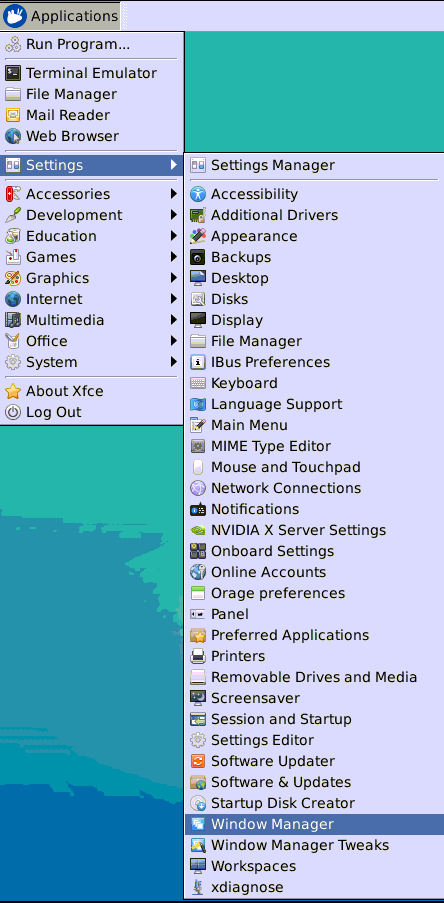
注意2:如果发现图形界面没有Window Manager,可以按照下面的操作(但较为麻烦,且需要重启电脑):
1 编辑下面文件:
~/.config/xfce4/xfconf/xfce-perchannel-xml/xfce4-keyboard-shortcuts.xml2 找到如下属性:
<property name="<Super>Tab" type="string" value="switch_window_key"/>3 修改如下(注意别修改错了):
<property name="<Super>Tab" type="empty"/>4 重启电脑
注意3: 可通过下面的命令修改终端样式:
sudo update-alternatives --config x-terminal-emulator然后输入对应数字选择Terminal类型
ftp服务器
服务器端配置
- 安装vsftpd
sudo apt-get install vsftpd
- 修改
/etc/vsftpd.conf.
# Example config file /etc/vsftpd.conf
#
# The default compiled in settings are fairly paranoid. This sample file
# loosens things up a bit, to make the ftp daemon more usable.
# Please see vsftpd.conf.5 for all compiled in defaults.
#
# READ THIS: This example file is NOT an exhaustive list of vsftpd options.
# Please read the vsftpd.conf.5 manual page to get a full idea of vsftpd's
# capabilities.
#
#
# Run standalone? vsftpd can run either from an inetd or as a standalone
# daemon started from an initscript.
listen=NO
#
# This directive enables listening on IPv6 sockets. By default, listening
# on the IPv6 "any" address (::) will accept connections from both IPv6
# and IPv4 clients. It is not necessary to listen on *both* IPv4 and IPv6
# sockets. If you want that (perhaps because you want to listen on specific
# addresses) then you must run two copies of vsftpd with two configuration
# files.
listen_ipv6=YES
#
# Allow anonymous FTP? (Disabled by default).
anonymous_enable=NO
#
# Uncomment this to allow local users to log in.
local_enable=YES
#
# Uncomment this to enable any form of FTP write command.
write_enable=YES
#
# Default umask for local users is 077. You may wish to change this to 022,
# if your users expect that (022 is used by most other ftpd's)
#local_umask=022
#
# Uncomment this to allow the anonymous FTP user to upload files. This only
# has an effect if the above global write enable is activated. Also, you will
# obviously need to create a directory writable by the FTP user.
#anon_upload_enable=YES
#
# Uncomment this if you want the anonymous FTP user to be able to create
# new directories.
#anon_mkdir_write_enable=YES
#
# Activate directory messages - messages given to remote users when they
# go into a certain directory.
dirmessage_enable=YES
#
# If enabled, vsftpd will display directory listings with the time
# in your local time zone. The default is to display GMT. The
# times returned by the MDTM FTP command are also affected by this
# option.
use_localtime=YES
#
# Activate logging of uploads/downloads.
xferlog_enable=YES
#
# Make sure PORT transfer connections originate from port 20 (ftp-data).
connect_from_port_20=YES
#
# If you want, you can arrange for uploaded anonymous files to be owned by
# a different user. Note! Using "root" for uploaded files is not
# recommended!
#chown_uploads=YES
#chown_username=whoever
#
# You may override where the log file goes if you like. The default is shown
# below.
#xferlog_file=/var/log/vsftpd.log
#
# If you want, you can have your log file in standard ftpd xferlog format.
# Note that the default log file location is /var/log/xferlog in this case.
#xferlog_std_format=YES
#
# You may change the default value for timing out an idle session.
#idle_session_timeout=600
#
# You may change the default value for timing out a data connection.
#data_connection_timeout=120
#
# It is recommended that you define on your system a unique user which the
# ftp server can use as a totally isolated and unprivileged user.
#nopriv_user=ftpsecure
#
# Enable this and the server will recognise asynchronous ABOR requests. Not
# recommended for security (the code is non-trivial). Not enabling it,
# however, may confuse older FTP clients.
#async_abor_enable=YES
#
# By default the server will pretend to allow ASCII mode but in fact ignore
# the request. Turn on the below options to have the server actually do ASCII
# mangling on files when in ASCII mode.
# Beware that on some FTP servers, ASCII support allows a denial of service
# attack (DoS) via the command "SIZE /big/file" in ASCII mode. vsftpd
# predicted this attack and has always been safe, reporting the size of the
# raw file.
# ASCII mangling is a horrible feature of the protocol.
#ascii_upload_enable=YES
#ascii_download_enable=YES
#
# You may fully customise the login banner string:
#ftpd_banner=Welcome to blah FTP service.
#
# You may specify a file of disallowed anonymous e-mail addresses. Apparently
# useful for combatting certain DoS attacks.
#deny_email_enable=YES
# (default follows)
#banned_email_file=/etc/vsftpd.banned_emails
#
# You may restrict local users to their home directories. See the FAQ for
# the possible risks in this before using chroot_local_user or
# chroot_list_enable below.
#chroot_local_user=YES
#
# You may specify an explicit list of local users to chroot() to their home
# directory. If chroot_local_user is YES, then this list becomes a list of
# users to NOT chroot().
# (Warning! chroot'ing can be very dangerous. If using chroot, make sure that
# the user does not have write access to the top level directory within the
# chroot)
#chroot_local_user=YES
#chroot_list_enable=YES
# (default follows)
#chroot_list_file=/etc/vsftpd.chroot_list
#
# You may activate the "-R" option to the builtin ls. This is disabled by
# default to avoid remote users being able to cause excessive I/O on large
# sites. However, some broken FTP clients such as "ncftp" and "mirror" assume
# the presence of the "-R" option, so there is a strong case for enabling it.
#ls_recurse_enable=YES
#
# Customization
#
# Some of vsftpd's settings don't fit the filesystem layout by
# default.
#
# This option should be the name of a directory which is empty. Also, the
# directory should not be writable by the ftp user. This directory is used
# as a secure chroot() jail at times vsftpd does not require filesystem
# access.
secure_chroot_dir=/var/run/vsftpd/empty
#
# This string is the name of the PAM service vsftpd will use.
pam_service_name=vsftpd
#
# This option specifies the location of the RSA certificate to use for SSL
# encrypted connections.
rsa_cert_file=/etc/ssl/certs/ssl-cert-snakeoil.pem
rsa_private_key_file=/etc/ssl/private/ssl-cert-snakeoil.key
ssl_enable=NO
#
# Uncomment this to indicate that vsftpd use a utf8 filesystem.
#utf8_filesystem=YES
local_root=/home/username
部分参数说明:
- anonymous_enable=NO 拒绝匿名登陆
- write_enable=YES 设置可以上传文件,这个设置看需要个人需要
- xferlog_enable=YES 开启日志记录
- xferlog_file=/var/log/vsftpd.log 设置日志文件路径
- xferlog_std_format=YES 设置日志格式为标准输出
- connect_from_port_20=YES 绑定20端口
- ftpd_banner=Welcome to FTP service. 欢迎语句,在使用shell时可以看到
- chroot_local_user=YES
- chroot_list_enable=YES
- chroot_list_file=/etc/vsftpd.chroot_list 上面的这几个配置实现的功能是:用户被限制在自己的主目录下。用户名单来源于/etc/vsftpd.chroot_list
- user_sub_token=$USER
- local_root=/home/$USER/ftp 添加一个user_sub_token ,以便插入用户名在我们local_root directory路径,以便我们的配置将为该用户,并可能被添加任何未来的用户
- pam_service_name=ftp原配置中为vsftpd,ubuntu用户需要更改成ftp
- 开启或者重启vsftpd
开启: service vsftpd start
重启: service vsftpd restart
客户端配置
- 下载filezilla
sudo apt-get install filezilla
-
配置用户信息
打开filezilla,点击左上角site manager, 输入ip,端口,用户名等信息。Protocol 选择SFTP
总结
本文主要介绍了如何在ubuntu16.04上添加新用户,并配置ssh,vncviewer以及ftp服务器。